
How to Create a MetaMask Wallet
To complete this hands-on activity you will need a computer and internet connection.

STEP 1
Download Google Chrome
Open your browser and navigate to google.come/chrome and click the "Download Chrome" button.

STEP 2
Open, Install, and Launch Chrome
Open the googlechrome.dmg file from your downloads at the top right corner of this window. Then drag and drop Chrome into the Applications folder. Now open the LaunchPad, type Chrome and launch the app.

STEP 3
Add the MetaMask Extension to your Google Chrome Browser
Go to the Chrome Web Store by opening up Google Chrome and clicking the Apps icon on the upper left-hand side. From there click on the Web Store icon. Once in the Web Store, simply search “MetaMask” and click the “add to Chrome” button.

STEP 4
Get Started on Your Wallet
Open up the extension and simply click on the “Get Started” button to begin the process of setting up your wallet.

STEP 5
Create Your Wallet
Click on “Create a Wallet” underneath the phrase “Yes, let’s get set up!” when the prompt appears on your screen asking if you are “New to MetaMask?”.

STEP 6
Anonymized Data Collection Options
Click to agree or opt-out of their request to collect your anonymized usage data depending on your personal preference.
MetaMask requests to collect some of your anonymized usage data to help them improve usability and user experience. Opting in is a safe option as MetaMask will never collect keys, addresses, full IP addresses, transactions, balances, hashes, or any personal data and will never sell user data for profit. If you accidentally opt-in you can opt-out at any time in the settings section.

STEP 7
Wallet Password Set-up
Choose a secure password for your account. The password you choose will be used to log into your MetaMask wallet. To be clear this is not your private key or seed phrase. If you happen to forget your password, your seed phrase will enable you to import your wallet.

STEP 8
Seed Phrase
Click the button that says, “Click Here to Reveal Secret Words”, and write it down in a safe place like a secure password manager or on a piece of paper. Your seed phrase is a secret backup phrase that makes it easy to back up and restore your account. It is incredibly important that you keep your seed phrase secure, as anyone who gains access to the phrase can access your wallet and transfer coins.
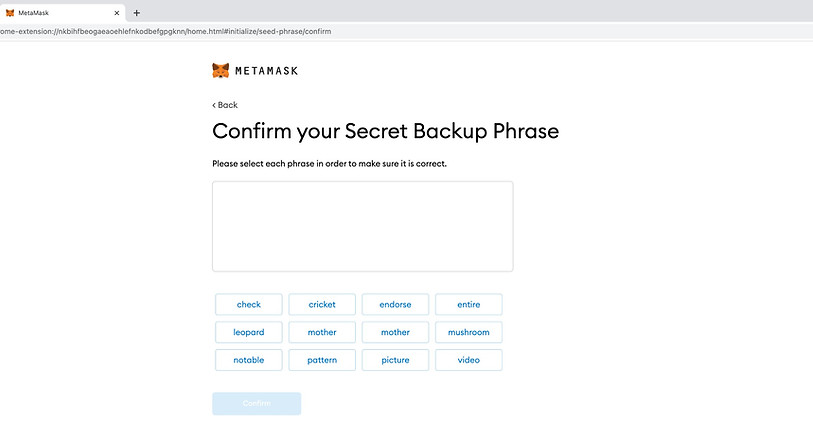
STEP 9
Confirm Your Seed Phrase
Re-enter your seed phrase to confirm it. After revealing and storing your seed phrase, you are required to confirm it.

STEP 10
Your Wallet is Ready to Use
Click on the “All Done” button to start using your MetaMask wallet. Once you have confirmed your seed phrase, your wallet set-up is finished and is ready to be used.
